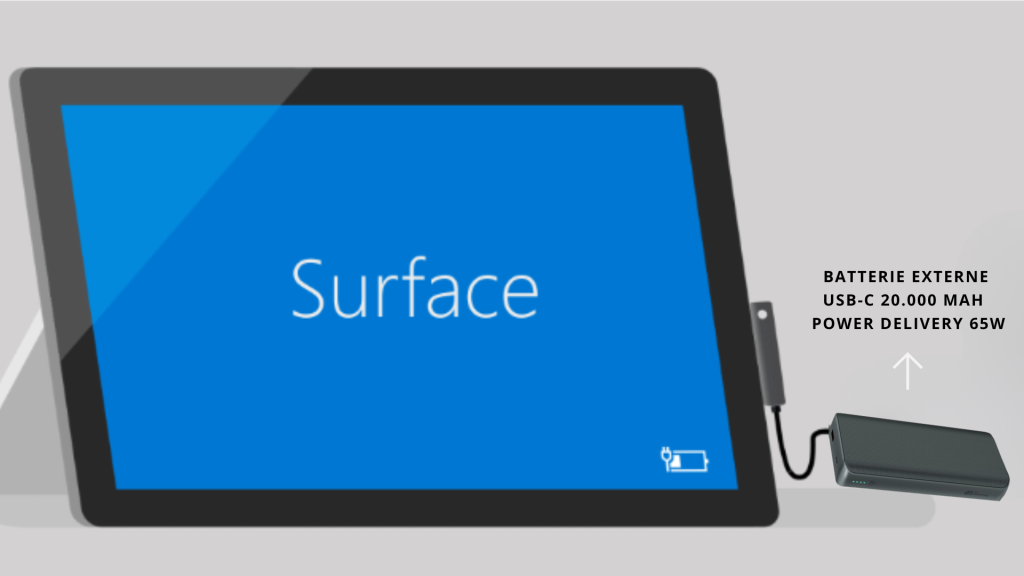Charging a Microsoft Surface tablet using a USB-C port is a process that requires special attention to ensure efficient and safe charging.
Powertec will provide precise information on how to charge your Surface correctly via a USB-C port and the use of Powertec’s 20,000 65W P.D external battery.
Charging your Surface with the USB-C power adapter
Using the right charger
We recommend charging your Microsoft Surface using either the power adapter supplied with your device or a USB Type-C PD adapter. For Microsoft Surface devices equipped with a USB-C port, you can choose to charge your device using a USB Type-C PD adapter cable.
Nevertheless, make sure that the charger provides at least the same power as the power supply that has been designed for your Microsoft Surface to get the best performance.
Éviter les chargeurs à basse tension
Si vous connectez un chargeur à basse tension ou un chargeur USB-A avec un câble USB-A vers USB-C, votre appareil risque de se charger lentement et de ne pas utiliser le chargement rapide. Il est donc recommandé d’utiliser un chargeur approprié.
Utilisation d’une batterie externe
Choix de la batterie externe
La batterie externe de 20.000 65W P.D de Powertec peut également être une option viable pour charger votre Microsoft Surface. Cette batterie externe est un adaptateur suffisamment puissant pour charger efficacement votre tablette Surface.
Buy a USB-C Power Delivery battery
How to use the external battery
To use Powertec’s external battery, connect it to your Surface using a USB-C cable. Make sure the external battery is fully charged before using it to charge your Surface.
Quick charging
If your Surface device has a USB-C port, it can also handle fast charging. This feature allows you to charge up to 80% of the battery in around an hour on most devices. This means you can spend less time charging your device and more time using it on the move.
In conclusion, charging your Surface device using a USB-C port can be a simple and efficient process. Whether you use the power supply designed for your Surface, a USB Type-C PD charger or an external battery, you can ensure that your Surface stays charged and ready to use at all times.
FAQ:
1. How do I know if the Surface Pro is charging?
There are several ways to check whether your Surface Pro is charging:
- Charging light: When your Surface Pro is connected to its power supply, a small light on the charging connector lights up to indicate that the device is charging.
- Battery icon: At the top right of your screen, you should see a battery icon. If your Surface Pro is charging, this icon should display a lightning bolt or electrical outlet next to it.
- Detailed battery status information: You can also check the battery status by hovering your mouse over the battery icon, which will give you detailed information on the charge and battery status, including the percentage of power remaining and the time remaining before the battery is fully charged.
2. How do I know if the external battery is charging?
For a specific external battery like Powertec’s 20,000mAh 65W PD
LED indicators: Powertec: Powertec, like many other manufacturers, may include LED indicators on its external battery to indicate the state of charge.
Usually, when the external battery is plugged in, the LEDs start to flash or change color to indicate that the battery is charging. When all the LEDs are on and no longer flashing, this usually indicates that the battery is fully charged.
3. What’s the difference between USB and USB-C?
USB, or Universal Serial Bus, is a standard that defines the cables, connectors and protocols used to connect, communicate and supply power between computers and electronic devices. There are several types of USB connector, including Type A, Type B, Mini, USB Micro, and more recently, USB Type-C, or USB-C.
- USB Type A: This is the most commonly used USB connector. It is flat and rectangular, and is often found on computers, games consoles, televisions, etc.
- USB Type B: These are square and are mainly used to connect printers and scanners to computers.
USB Mini and Micro: These are smaller than USB Type A and B, and are often used to charge mobile devices such as smartphones and tablets. - USB Type-C: USB-C is a newer, more advanced version of the USB standard. It has a reversible design, meaning you can plug it in either direction, which is not the case with other types of USB connectors. What’s more, USB-C can support higher data transfer speeds (up to 10 Gbps with USB 3.1) and higher output power (up to 100W), making it capable of charging larger devices such as laptops.USB-C also supports several protocols such as HDMI, DisplayPort, and Thunderbolt 3, meaning that with the right adapters, it can be used to connect a variety of different devices.