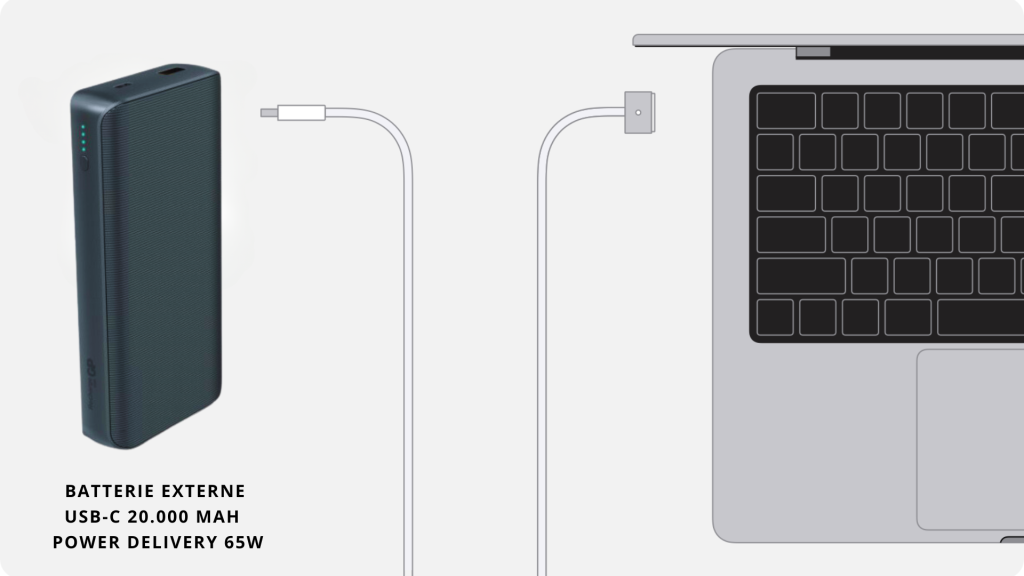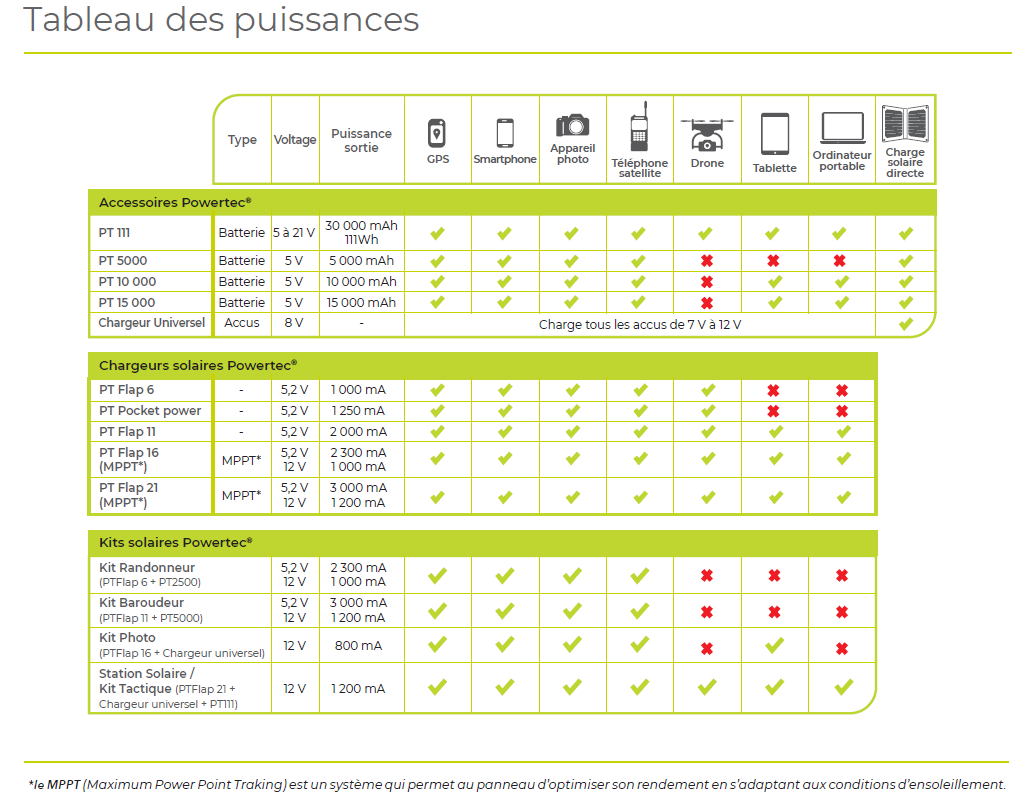Mini Cart
CHARGE A MAC BOOK WITH USB
Charging a MacBook via the USB-C ports has been common practice for MacBook Pro and MacBook Air users since 2016 and 2018 respectively. However, there are a few points to consider to ensure that the charging process is efficient and safe.
This article will explain how to properly charge your MacBook using USB-C ports, as well as the use of a 20,000 65W P.D external battery from Powertec.
Charging your MacBook with the USB-C adapter
Connecting to a mains charger
Pour charger votre MacBook avec l’adaptateur secteur USB-C, commencez par le brancher sur une prise électrique. Assurez-vous que la prise soit bien fonctionnelle et capable de fournir l’énergie nécessaire pour la charge.
Using the USB-C cable
Once the AC adapter is plugged in, take the end of the USB-C cable and plug it into the AC adapter. The other end of the cable should be plugged into one of your MacBook’s USB-C ports.
It’s important to note that your MacBook only charges through one port at a time. So even if you have several power adapters plugged into the USB-C and MagSafe 3 ports (if applicable), your MacBook won’t charge any faster.
What’s more, different USB-C charging cables accept different maximum wattages. For example, the Apple USB-C charging cable (1 m) accepts up to 60 W and the Apple USB-C charging cable (2 m) accepts up to 100 W. If you connect several power sources to your MacBook, it will only charge from the charger that provides the most power.
Connection to a powered display
Another way to charge your MacBook is to connect it to a USB-C or Thunderbolt display providing power, such as Apple’s Studio Display. If the display powers your MacBook, you don’t need to connect a separate USB-C power adapter.
Using a power bank
Choosing the right power bank
Another charging option is to use an external charger like Powertec’s 20,000mAh 65W P.D power bank. This external battery is powerful enough for 1 full charge of your MacBook.

Buy a USB-C Power Delivery battery
How to use the external battery
To use Powertec’s external battery, connect it to your MacBook like the main charger, via a USB-C cable. Make sure the external battery is fully charged before using it to charge your MacBook. Please also note that charging speed may vary according to the capacity of the external battery.
In conclusion, charging your MacBook using USB-C ports is simple and convenient. Whether you use an AC adapter or an external battery, you can keep your MacBook charged and ready for use at all times.
A final point on charging the external battery: Powertec designs and manufactures professional solar chargers capable of charging the external battery even in the middle of the desert... For all outdoor enthusiasts and those who want to work remotely, the portable solar panel + external battery is THE SOLUTION for never running out of power on your Macbook.
FAQ:
1. How do I charge a Mac with an external battery ?
To charge a Mac with an external battery like the Powertec 20,000mAh 65W PD, you’ll need to take the following steps:
- Check compatibility: Make sure your Mac is compatible with USB-C charging, which is the case for most recent Mac models.
- Prepare the hardware: You’ll need a USB-C to USB-C cable to connect your Mac to the external battery. This cable may be supplied with the battery or with your Mac, or you may need to buy one separately.
- Connect your Mac: Plug one end of the USB-C cable into the USB-C port on your Mac, and the other end into the USB-C PD (Power Delivery) output port on the Powertec external battery. Make sure the external battery is sufficiently charged to charge your Mac. Alternatively, you can use a Magsafe to USB-C cable. The Magsafe cable connected to the battery will enable the laptop to be charged.
- Charging: Once connected, your Mac should start charging automatically. You should see the battery charge indicator on your Mac increase, indicating that charging is underway.
- Monitoring: Continue to monitor your Mac and external battery while charging. If you notice that your Mac isn’t charging or that the external battery is draining faster than expected, disconnect them and consult the external battery’s user manual or contact Powertec customer support for assistance.
Note that charging speed will depend on several factors, including the capacity of the external battery, the power it can deliver (65W in this case), and the power your Mac can accept.
Some Mac models may require more power for optimal charging, so it’s possible that charging via the external battery will be slower than charging via the AC adapter supplied with your Mac.
2. Which power bank charge your laptop?
In short, to charge a laptop, you need an external battery with high capacity (over 20000mAh), high power output (over 60W), and ideally compatible with Power Delivery (PD) technology for fast charging. The Powertec 20000mAh PD 65W batteries or the PT111 PD111W are the right choice for this.
3. What is Power Delivery?
Power Delivery (PD) is a specification for high-power management and faster charging via USB (Universal Serial Bus). The PD protocol enables devices to negotiate the optimum power level, up to 100W, which is a significant increase on previous USB charging standards.
For example, a smartphone or iPhone might only require 18W of power, while a laptop might require 60W or more. By using Power Delivery, devices can charge faster and more efficiently using a single USB-C cable.